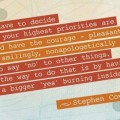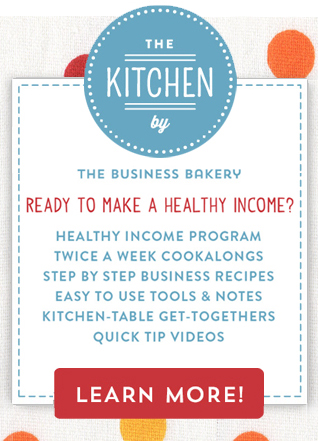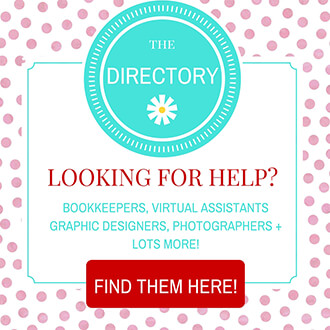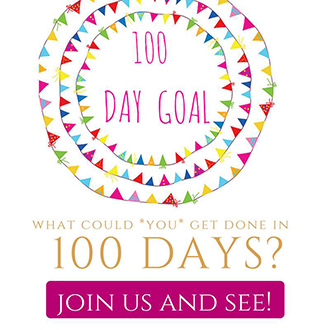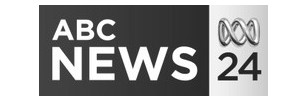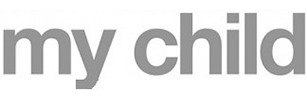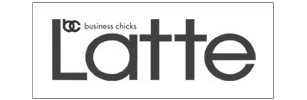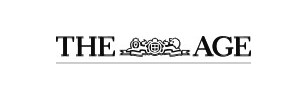Four FAB resources and two easy tools to help you make your own images and creative designs!
Written by Julia Bickerstaff // July 14, 2015 // Daily Juice // No comments
So lots of you have asked how I create the images on my blog, website, social media, 100 Day Goal etc. (Thanks muchly for asking!) Now clearly I’m not a graphic designer (!) so don’t expect any designer-ish advice here. Instead I thought I’d share with you the super-simple tools which I use to create images quickly and cheaply!
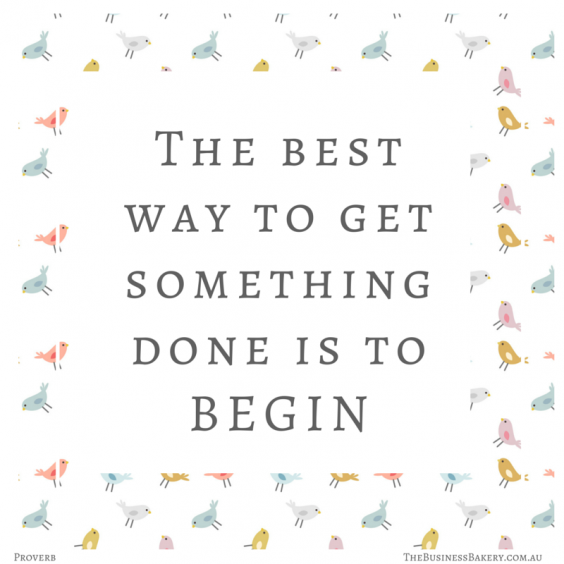
First of all I should let you know that I didn’t do the lovely graphic design on our website (the icons, logo etc). Many of you have asked about that too. The design was all done by my super-fabulous and very professional graphic designer. I think that paying for that kinda work makes sense. I’ll pop a blog post up on working with graphic designers soon! Just for info I originally found my designer on elance (now Upwork) 3 years ago and I love her to bits!
Here’s one of the first images she did for me:
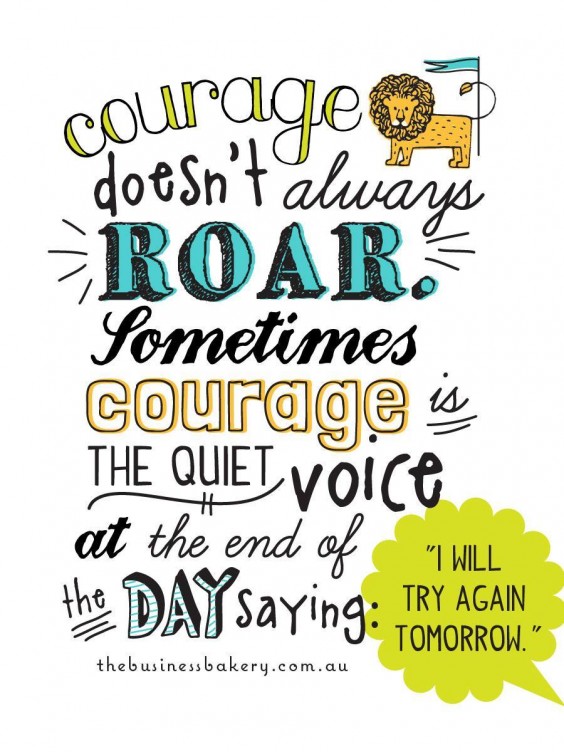
OK! Back to creating your own designs:
Creating your images
There are two types of resource I use when creating our designs: Image Sources and Design Tools. If you’re a fab photographer you won’t need to source images. But for the rest of us…..
A. Sourcing images, backgrounds etc
Here are some places that I get my images and backgrounds
1.Creative Market
I love Creative Market because it’s a place where independent creatives sell their design content. It’s kinda like Etsy for photos, graphics, templates and wordpress themes. If you scroll through the patterns here you’ll see the backgrounds to the quotes I put on Facebook and Instagram! SO much cuteness!
Creative Market does more than just images, I also recently bought this resume design (super-easy to use!) and am about to use this website theme (for another project). The photos are great but maybe a little pricey. If you need a really FAB photo get one here but otherwise look at the free sources (see below).
Another fab thing about Creative Market is that they have FREE stuff! Yes! Free! And the free stuff is GOOD! It changes each week so make sure you sign up to the newsletter so you get to see what’s there!
2. Free images
There are lots of places where you can get FREE stock photos. Hurrah! Free! There’s a great list here of free stock photo sites, plus a bit of an explanation on the legal stuff about using them! It’s super-important that you don’t just, ahem, pinch images off other websites. You don’t want to end up like this!
One of my favourite free image sources right now is Minimography. Look at this gorgeous free photo.

Photograph 001 by Lauren Mancke found on minimography.com
3. Stock images
If you can’t find what you want for free there are also lots of places you can go to get not-too-expensive stock photos. I use DepositPhotos for some of the cartoon characters I use in my graphics and I’ve used some of their images in presentations. I buy pay-as-you-go credits to keep the price down. Other stock image sites I’ve used include iStockPhoto (which I loved but became a bit expensive) and Shutterstock.
4. Canva
I’ll talk a bit about Canva in the next section but just so you know, Canva sells very reasonably priced images and backgrounds inside it’s app.
B. Design tools
Here are my two FAVE design tools. I’m not at all designer-y or techy so these are VERY simple to use!
1. Canva
I love, love, love Canva. So ridiculously easy to use! I use it for my blog, Instagram, Facebook, and Pinterest images plus I use it for presentations, flyers etc.
You should also check out Canva’s (free) Design School. It tells you everything you need to know about designing nice looking stuff! If you haven’t got time to look through that though you can just pick a template in Canva and get going. It really is super-simps!
2. PicMonkey
Before Canva came along I used PicMonkey for everything (if you’re doing our Healthy Income Program you’ll see that all the images on the “Recipes” are done in PicMonkey). Now I use it really for editing photos (Canva doesn’t do that), adding overlays, creating different shaped images (mainly round ones!) and for when I want to use a special font. Canva has a selection of fonts but you can’t add your own, PicMonkey lets you upload and use your own fonts (here’s how). So now you can use those nice ones from Creative Market!
Take a look at PicMonkey’s tutorials too – they’re VERY good!
Other apps and stuff
There are also apps like A Beautiful Mess and Word Swag which you can use on your phone to make nice images for Instagram etc.
Tip!
I love images and it’s FUN creating this stuff. But – oh my – it can be time consuming! One thing that’s worked for me is to have a kind of ‘image template’. So now you’ll see that the quotes we post on Facebook all have the same ‘look’, just different backgrounds. It’s not as creative as starting from scratch each time but it’s a LOT quicker AND it gives your brand some consistency.
♡ YOU! ♡
How do you do your images? What are YOUR favourite resources and Apps?
MORE!
If you enjoyed this you might like our weekly Snacks! It’s a lovely email newsy thing with bits and bobs to sweet stuff for your small business. It’s FREE and you can get it here!

Fancy getting a weekly Snack of sweet stuff for your small business? Just pop your details in below.